How To Set Up iMessage With TextNow
Just like for FaceTime, the first step is to create an Apple ID if you haven't already. Click here to create an Apple ID online, or create one on your iOS device by going to Settings > iCloud > Create a new Apple ID.
Next, go to Settings > Messages and turn on iMessage, using the switch at the top of the page. (If the switch is green, it's already on!) Keep the Send As SMS switch off, as seen below:

Next, tap on Send & Receive, which will bring you to one of these pages:
If you are not signed to your Apple ID, you will see the option to Use your Apple ID for iMessage, please select this option.
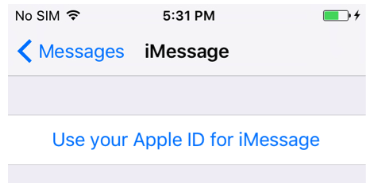
If you are signed in, choose the email address associated with your Apple ID, or tap on Add Another Email... and enter the email address associated with your Apple ID. If there's a phone number listed, don't use that - it has to be the email linked to your Apple ID.
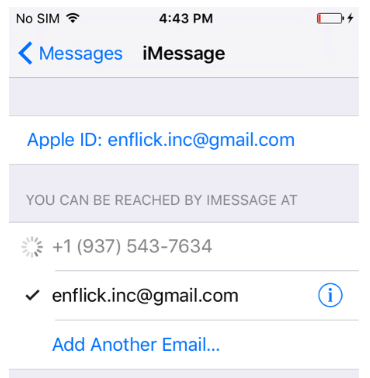
Like FaceTime, iMessage can only be used between two people with Apple devices. You can't use iMessage to text a person who doesn't have an Apple device.
Comments