How to change account info (name, email, number, etc.)
With TextNow, you can change your card on your account at any time, and make other adjustments to your payments and account balance, from the app or from your Account page on TextNow.com.
On mobile:
Open the TextNow main menu and tap on Account Balance, which will bring you to the Account Balance page:
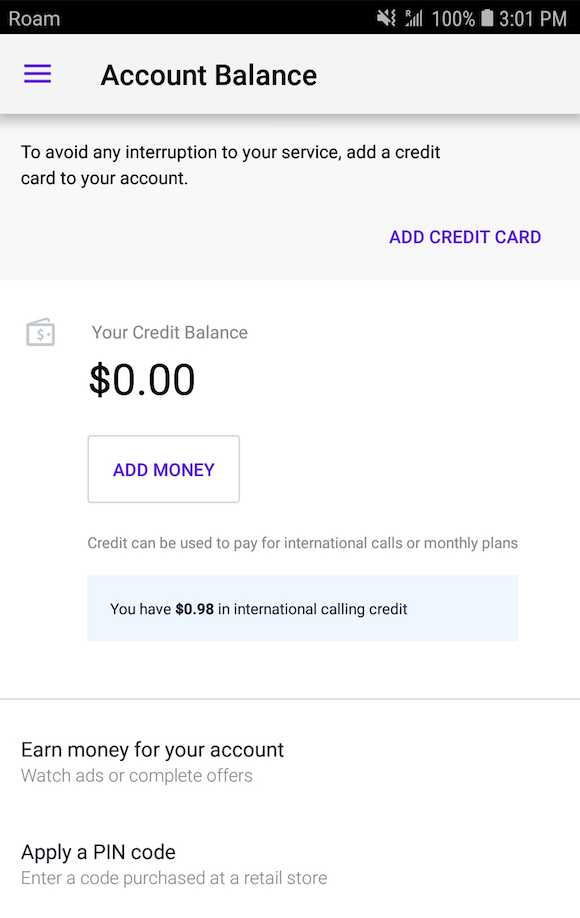
To add a credit card, tap on Add Credit Card at the top of the screen, and then enter the new credit card information.
Online:
Head to your My Account page on TextNow.com, click on Manage Billing and Payments to get to this page:
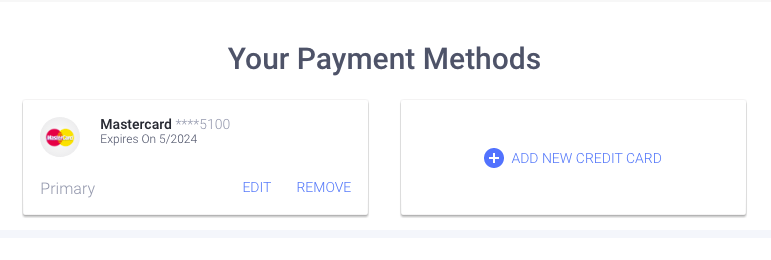
From this page you'll be able to edit or remove a card already associated with your account, add a new card to use as the default payment option, and add money to your account balance for use in future payments or for international long distance calling.
Edit or Remove a Credit/Debit Card:
1. Go to the My Account page and click on Manage Billing and Payments.
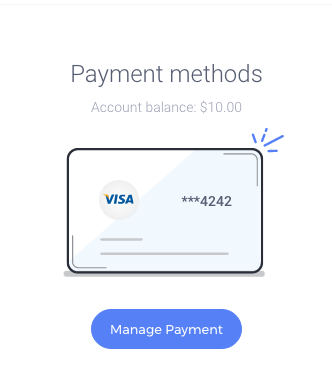
2. On the card listed as Primary, click on Edit to edit the card information (cardholder name, expiry date, and billing address for the card).
3. To delete the card, click Remove. Note that you cannot remove your Primary card, and we need to have at least one credit or debit card to use with your TextNow account.
Add a New Card:
1. Go to the My Account page and click on Manage Billing and Payments.
2. Click on Add a New Credit Card.
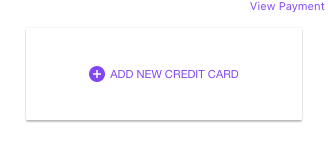
3. Enter your card information.
4. If you would like that card to be your Primary, check the box for Make This My Primary Card
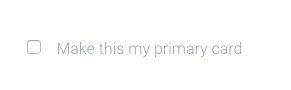
Add Money To Your Account Balance:
1. Go to the My Account page and click on Manage Billing and Payments.
2. Click on Add Money in the top right-hand corner.
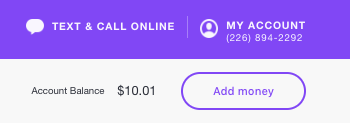
3. Click on the amount you'd like to add to your account balance ($5, $10 or $20).
4. Click Continue to charge the Primary card you have on file with us for the amount chosen.
5. Your account balance will show the updated amount.
Comments