TextNow has many options available to tweak your messaging and calling preferences to your liking. Here's a quick guide!
On TextNow.com:
1. Go to your Account page on TextNow.
2. Click on My Account in the top right-hand corner.

3. Click on Settings.
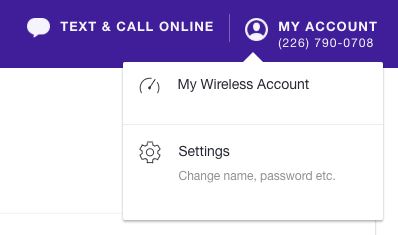
4. Click on Messaging & Calling and then Messaging Settings for the messaging settings.
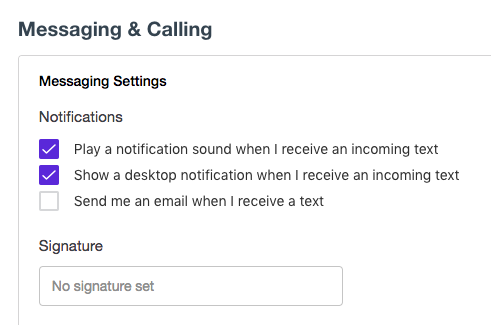
From here, you can set your notification sounds when you're using a browser, and to show a notification on your desktop when you get a new message. You can also select Send me an email to get an email whenever you receive a text.
And finally, you can edit or remove the signature that appears at the bottom of your texts here as well.
5. Under Calling Settings, can turn on the ability to send missed calls to voicemail.
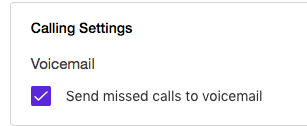 .
.
6. And finally, under Blocked Numbers, you can see your list of numbers you've blocked, and unblock them if you wish.
On the TextNow app:
1. Open your TextNow app and sign into your account, if you haven't already.
2. Tap on the main menu button ![]() , and then tap on the settings icon
, and then tap on the settings icon ![]() on the main menu.
on the main menu.
3. Tap on Messaging for your messaging options:
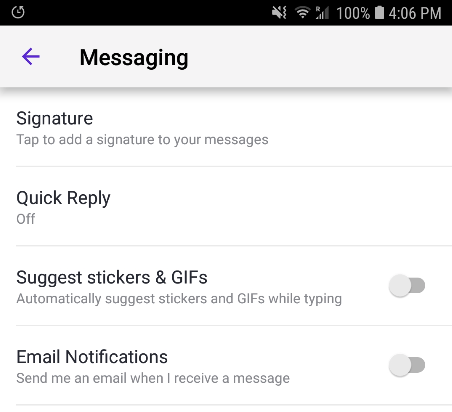
Under Messaging, you can:
- Signature: Add, edit or remove the signature that appears at the end of each of your texts
- Quick Reply: Set your preferences for floating chat heads, popup replies, and quick replies from the lock screen.
- Suggest stickers & GIFs: Turn on or off TextNow's sticker and GIF suggestions based on what you're typing.
- Email notifications: Have TextNow send an email to the email address you have on your account everytime you receive a text.
4. Tap on Calling for your calling options:
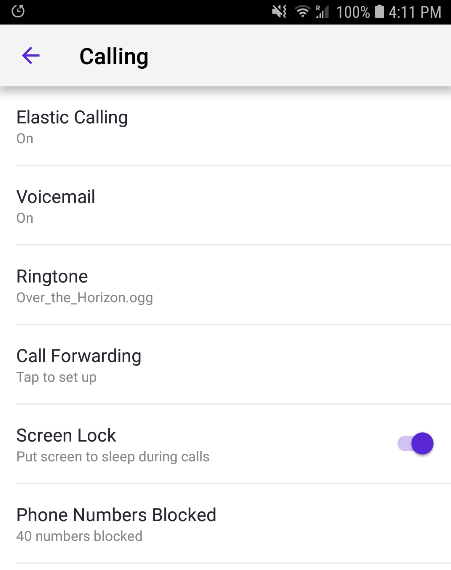
Here's a quick rundown of the options under Calling:
- Elastic Calling: Set up TextNow to use your phone's already existing 3G/4G data connection or voice network to start or complete a call when off wifi.
- Voicemail: Turn your voicemail on or off, and set up a custom greeting.
- Ringtone: Choose a different ringtone from either the ones packed with TextNow, or from another audio file on your
- Call Forwarding: Set up your call forwarding number. (NOTE: This option is not available for free users.)
- Screen Lock: Toggle the screen on or off during calls.
- Phone Numbers Blocked: Your list of phone numbers that you've blocked, along with an option to unblock one or all of them.
Comments