Who doesn't like sending a picture to their friends? Here's how you can with TextNow!
TextNow gives you two ways to send a picture - either from your existing pictures on your device, or directly from the camera on your device, and you can do it all without leaving the TextNow app.
How To Text A Picture Directly From The Camera:
1. Open your TextNow app and either start a new conversation or open an existing conversation.
2. Tap on the camera icon in the bottom right-hand corner of your conversation page, to the right of where it says Type a message.
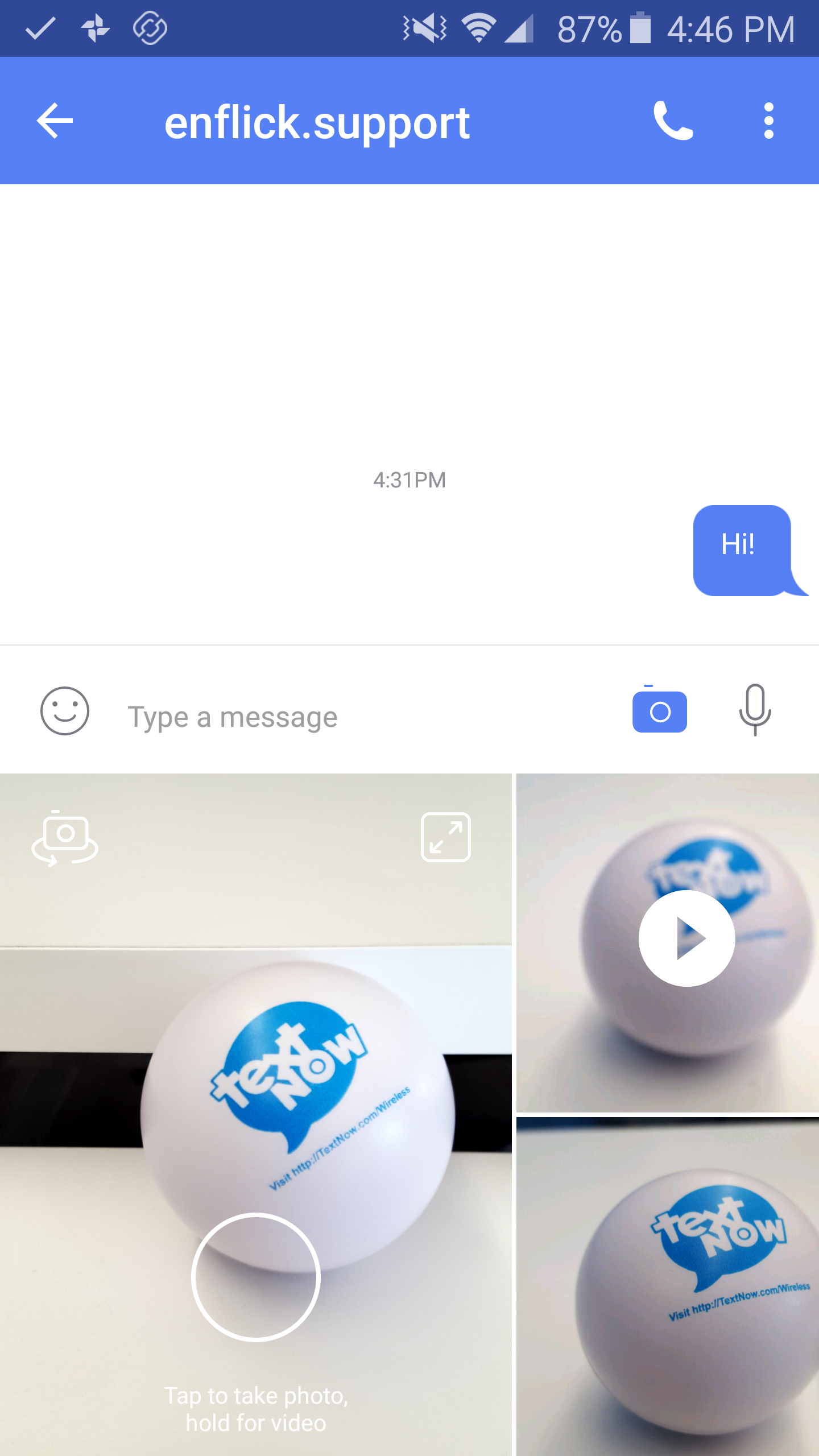
3. The panel on the lower left shows what's in your camera's frame right now. You can tap and hold the circle to record a short video, or tap it once to take a snapshot...

4. If you like what you see, tap the Send arrow to send the picture to your contact! If you want to take another picture, tap the back button in the top left hand corner and try again.
How To Text A Picture From Your Existing Photos:
1. Open your TextNow app and either start a new conversation or open an existing conversation.
2. Tap on the camera icon in the bottom right-hand corner of your conversation page, to the right of where it says Type a message. Swipe to the left on the picture grid underneath Type a message to scroll through the pictures available on your device.
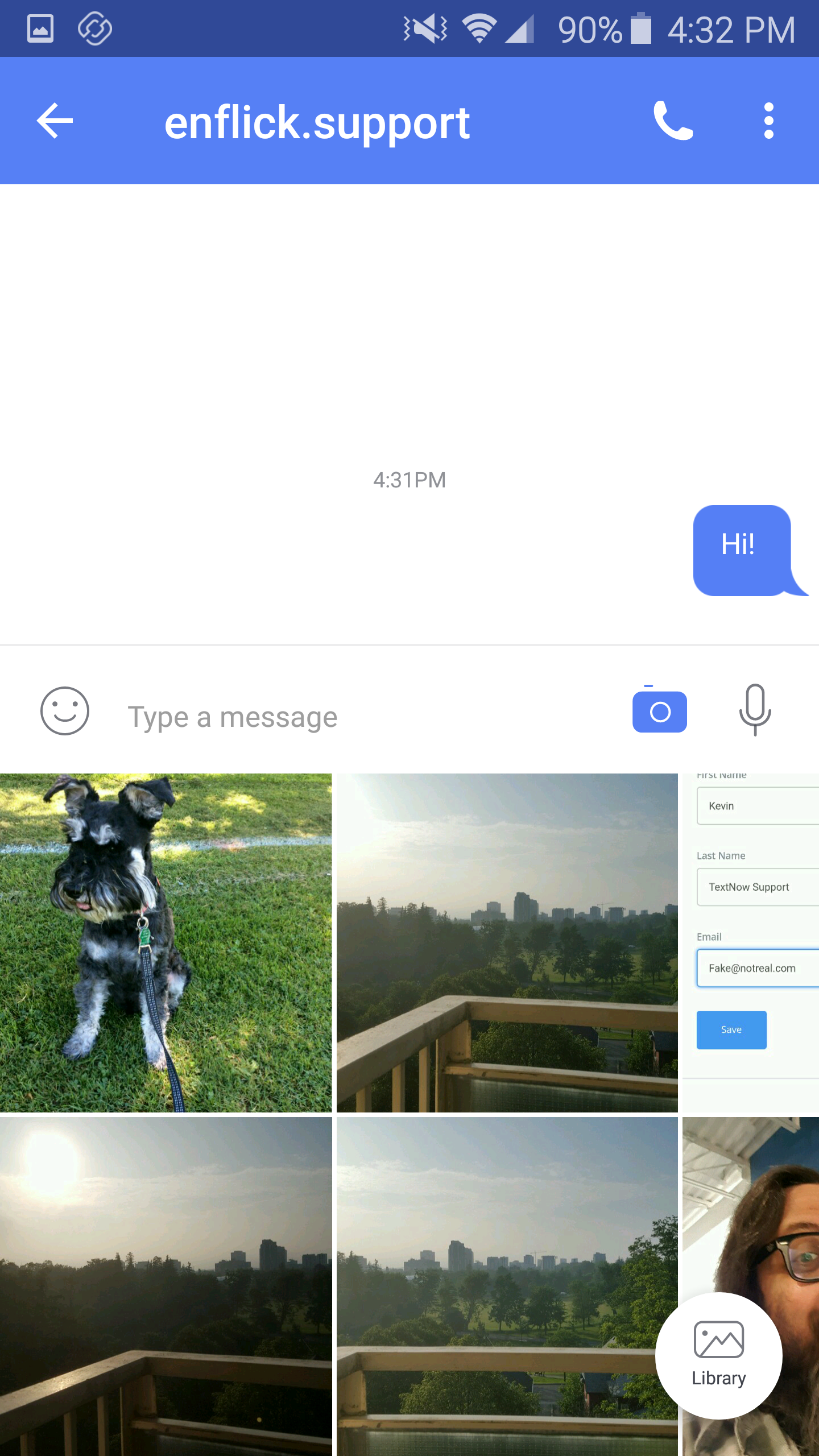
3. Tap on the picture you'd like to send, and then tap on the Send Arrow to send the picture to the person you're having a conversation with.

IMPORTANT NOTE: This feature is only available for customers using the most recent version of TextNow on a device with Android 5.1 (Lollipop) and later.
Comments