Quick Links:
Facebook tips for Android users
Facebook tips for iOS users
One of the biggest culprits when it comes to eating up your data plan is Facebook. Luckily, there are a few settings you can choose to help cut down on the amount of data Facebook will use when wifi is not available:
First step is to update your Facebook app (over wifi, of course). Generally speaking, it's a good idea to keep all your apps up-to-date, as very often new versions of apps will have improvements to conserve data used. You can update Facebook on your phone through the Play Store for Android devices, or through the App Store for iOS.
Facebook tips for Android users:
After making sure your Facebook app is the latest and greatest, dig into the Facebook Settings menu. (You can get there by tapping the icon with the three horizontal dashes on it inside your Facebook app.) You're looking for the Data Saver setting - it's the one with the orange icon, as shown below:
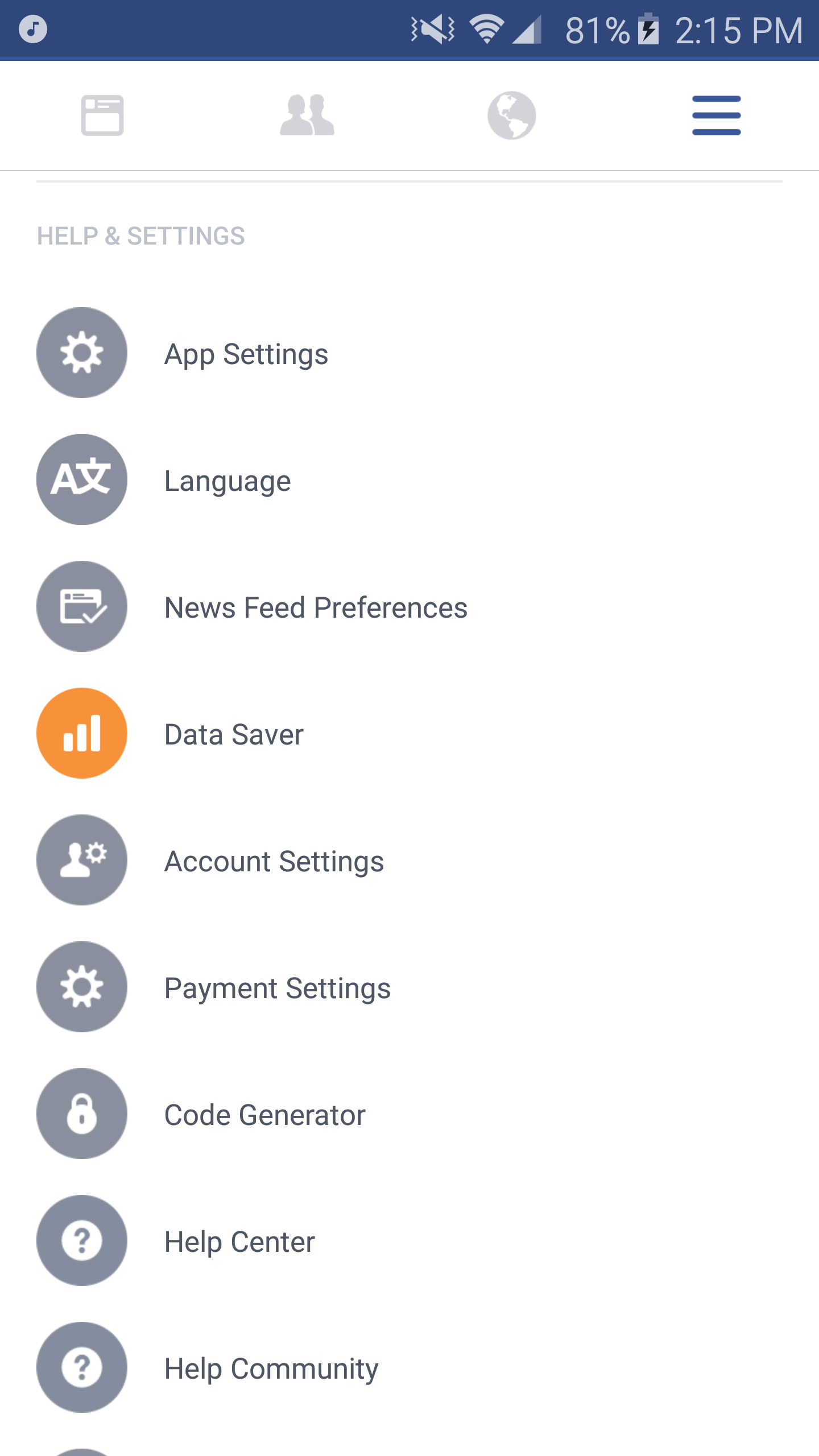
Tap on that and it will bring you to the Data Saver page. Switch on both Data Saver On and Always turn off Data Saver on Wifi - that way, when you're on wifi, your phone can use the wifi data without any restrictions.
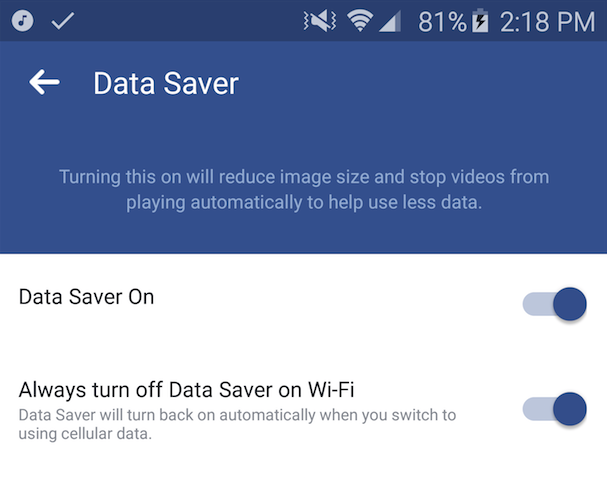
Digging into the App Settings can give you even more control over how Facebook uses data. From that same Facebook Settings menu from above, tap on App Settings, which brings you to this page:
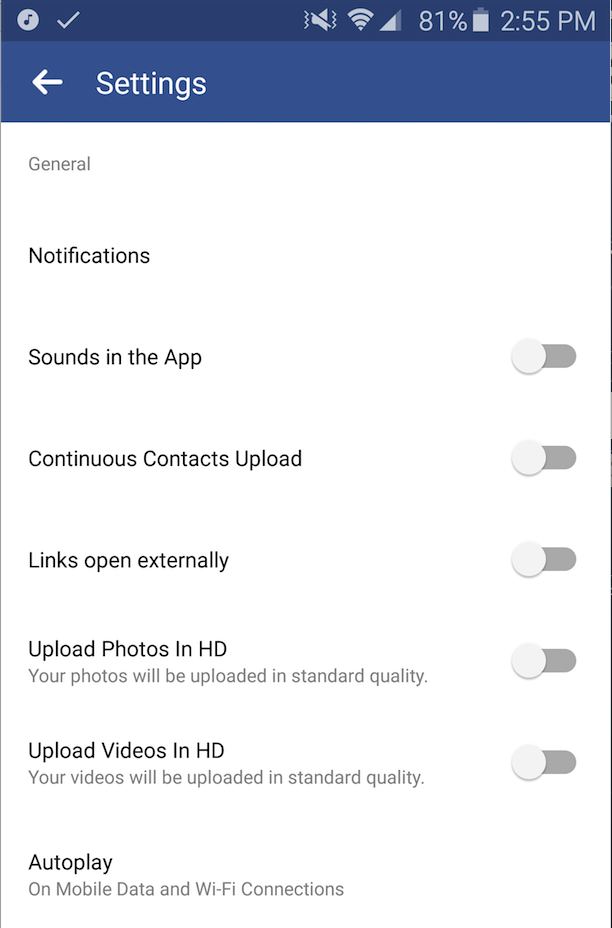
To conserve more data, keep the two settings Upload Photos in HD and Upload Videos in HD switched off, as seen above.
Once those are off, tap on Autoplay, and keep On Wi-Fi Connections Only checked. That will mean videos will only automatically start playing when you're on wifi, and not on your data plan. (You could also choose Never Autoplay Videos, which means Facebook won't play a video at all until you tap the Play button on the video.)
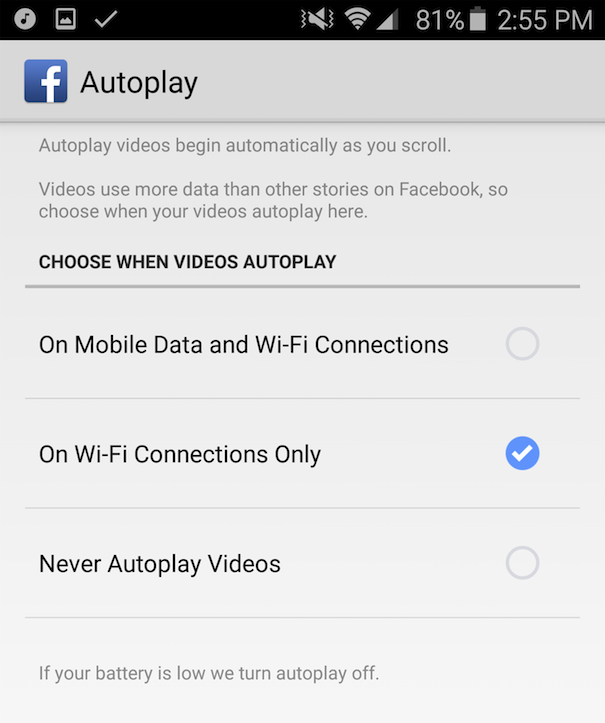
Very similar to the Android version shown above, you want to find your Facebook Settings menu. Tap on the menu icon at the bottom-right of your Facebook app, scroll to near the bottom and tap on Settings to bring up this Settings menu.
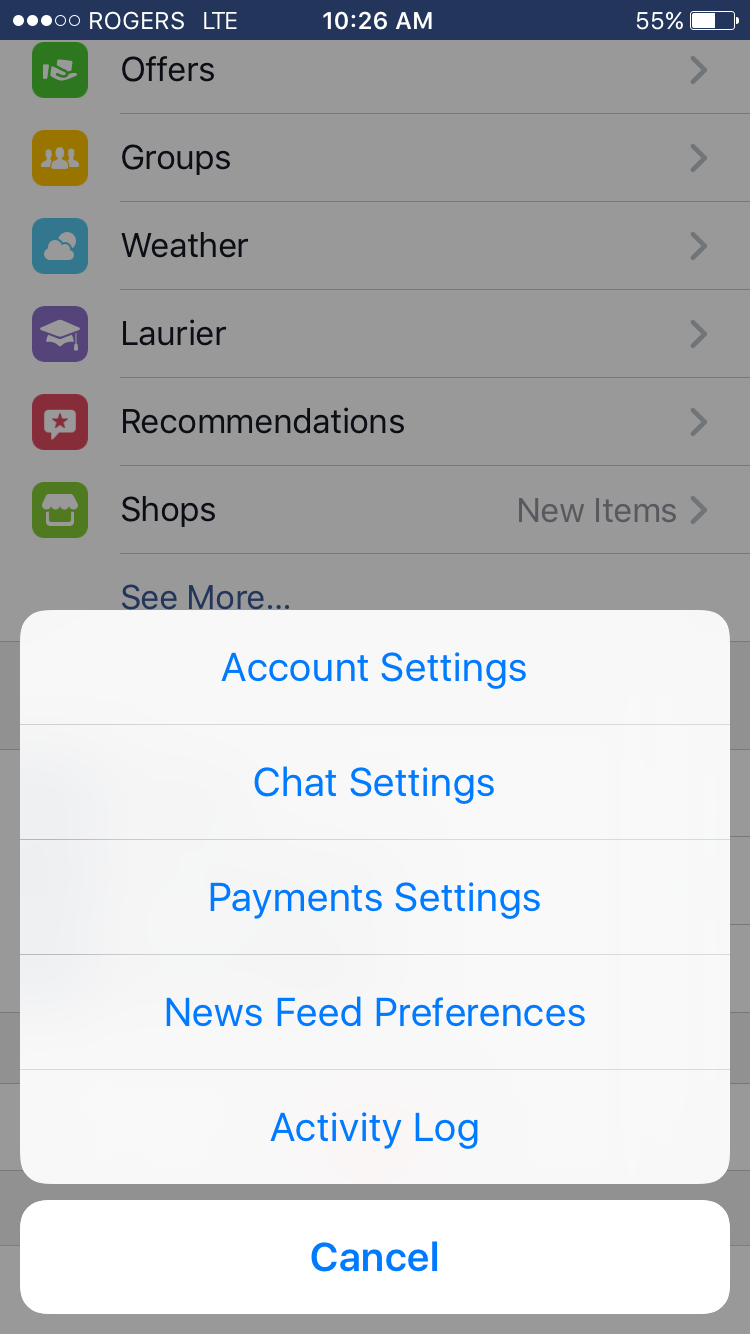
From the above page, tap on Account Settings, which brings you here:
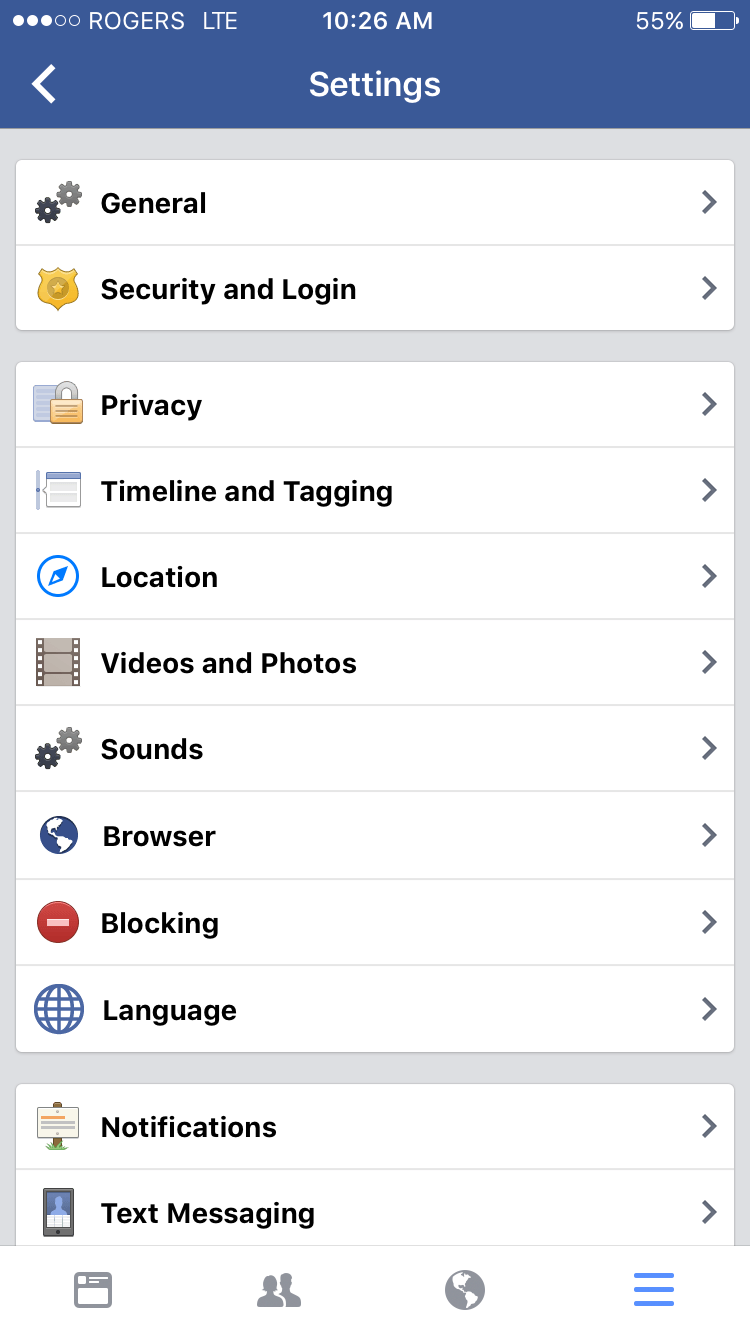
Tap on Videos and Photos to bring up the videos and photos menu, as shown below. You'll want to have Upload HD turned off for both videos and photos.
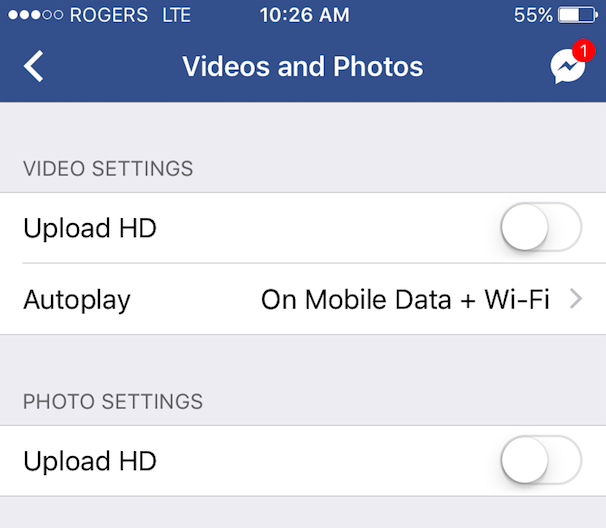
After switching off the Upload HD settings, tap on Autoplay to bring up the video playback settings, and check On Wi-Fi Connections Only.
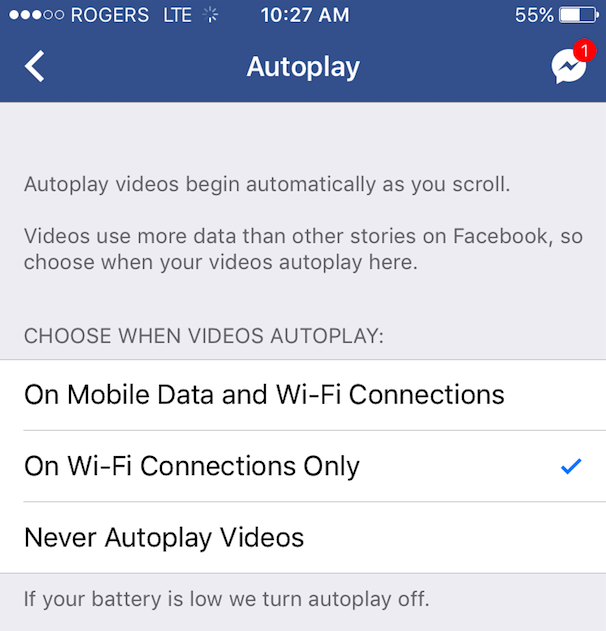
Comments