How does upgrading or downgrading work?
On TextNow, you can upgrade or downgrade to another plan anytime you like! For example if you're on our Nationwide Talk and Text plan you can upgrade with a Data Add-On. Or, if you'd like to jump down from our Unlimited Data Add-On to the Nationwide Talk and Text with ads you can do so too - and all in the same place! Simply go to your My Account page is the place and you'll see the option to Mange Your Plan. You can also choose to change your plan or Add-On options during your current plan or set it to change for your next month.
To upgrade or downgrade your plan on the TextNow app:
1. Make sure your device has access to internet (WiFi or mobile data)
2. Launch the TextNow app
3. Tap the Menu button in the top-left corner ![]()
4. Tap My Account
5. Tap Change Plan
6. Select the desired plan and tap Continue
7. Choose whether you'd like to upgrade immediately or on your next bill date.
8. Tap Confirm Changes
To upgrade or downgrade your plan online:
1. Go to your Account page here at TextNow.com
2. Click on Manage Plan on your Account page, and then tap on
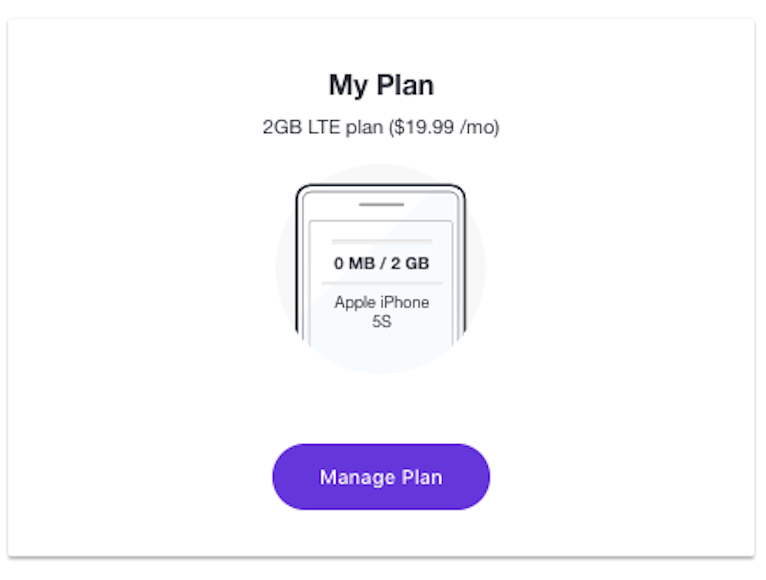
3. Select the plan you'd like to be on, effective on your following bill cycle.
What happens after you upgrade:
If you choose to upgrade during your month, we raise your data cap immediately. Your debit/credit card will immediately be charged the difference between your current monthly plan and the new plan.
If you choose to upgrade for your next month, that will take effect on your next billing cycle. Your debit/credit card will be charged the downgraded plan when your next billing cycle starts.
What happens after you downgrade:
Downgrading a plan only takes effect on your next month of service. The plan change will take effect the next billing cycle. Your debit/credit card will be charged the downgraded plan when your next billing cycle starts.
Can I view my payment history?
You can! On your My Account page, click on Billing & Payments, and then click on View Payment History.
Comments