How Does Data Work With TextNow?
The data connection on your TextNow device is used for all of your phone's communication - calling, texting, and accessing the internet. (Calling uses about 0.3MB of data per minute, and you can send hundreds of texts for 1MB of data.)
Our 2GB LTE plan will switch to 2G data when you go over your data plan's allotment of 3G/4G, and our Unlimited LTE plan switches to 2G after 23GB of high-speed data. Here are some tips to help you conserve your data.
Connect to WiFi whenever possible.
Using a WiFi connection has benefits over using your 3G/4G data connection. Most important, WiFi won't use up the data on your account, and you'll typically have a faster and more reliable Internet connection and better call quality.
Your phone will connect to and remember many different WiFi networks. Join your home WiFi, connect to your friends or family members' WiFi at the places you frequently visit, or search for public WiFI networks in your vicinity. (Note that public WiFi may require opening your browser to complete an additional sign-in page.)
To join a WiFi network in your area, go to the Settings application > WiFi > and select the WiFi network name (also known as "SSID").
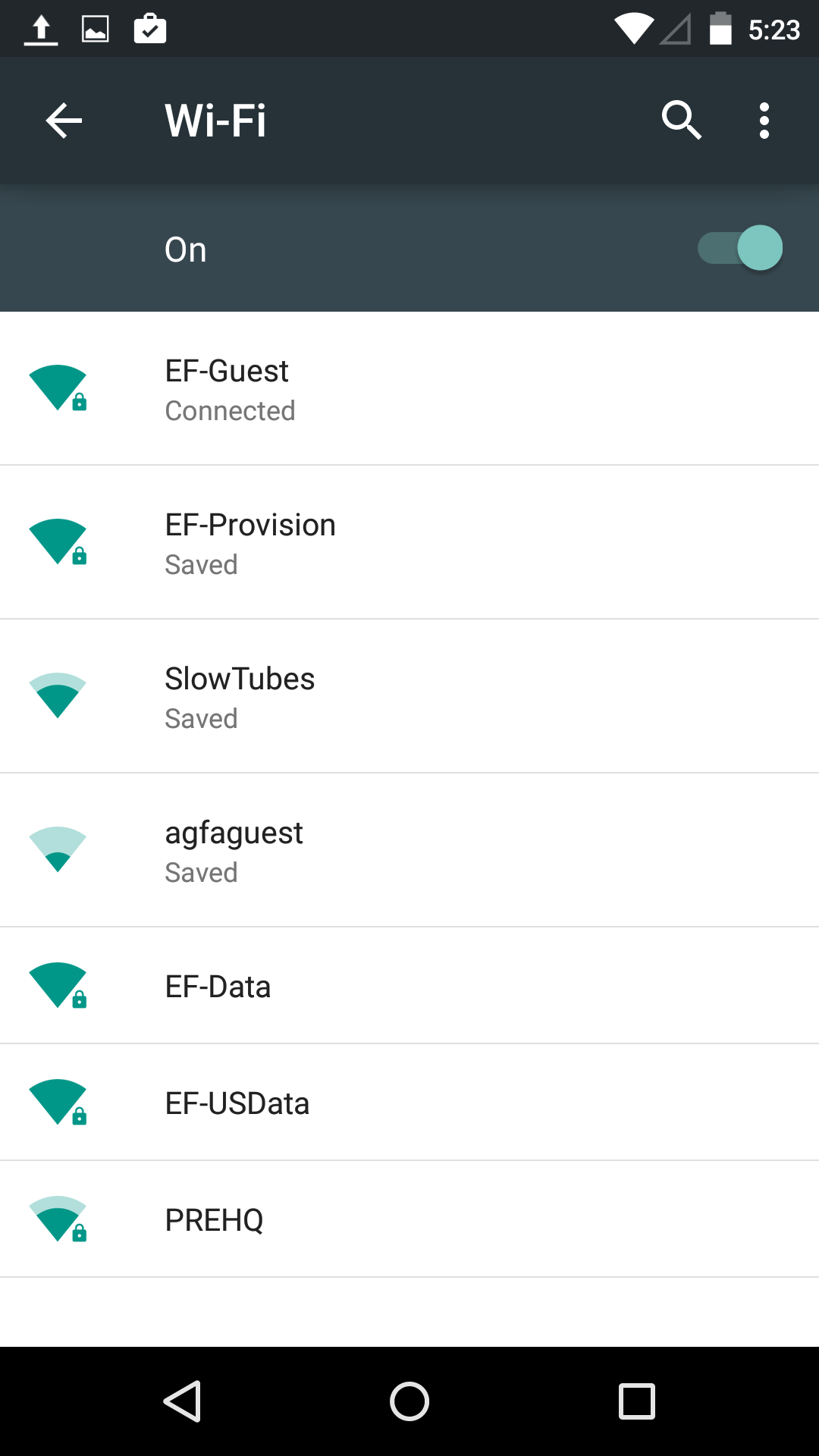
Enter the password when it asks you for a password:
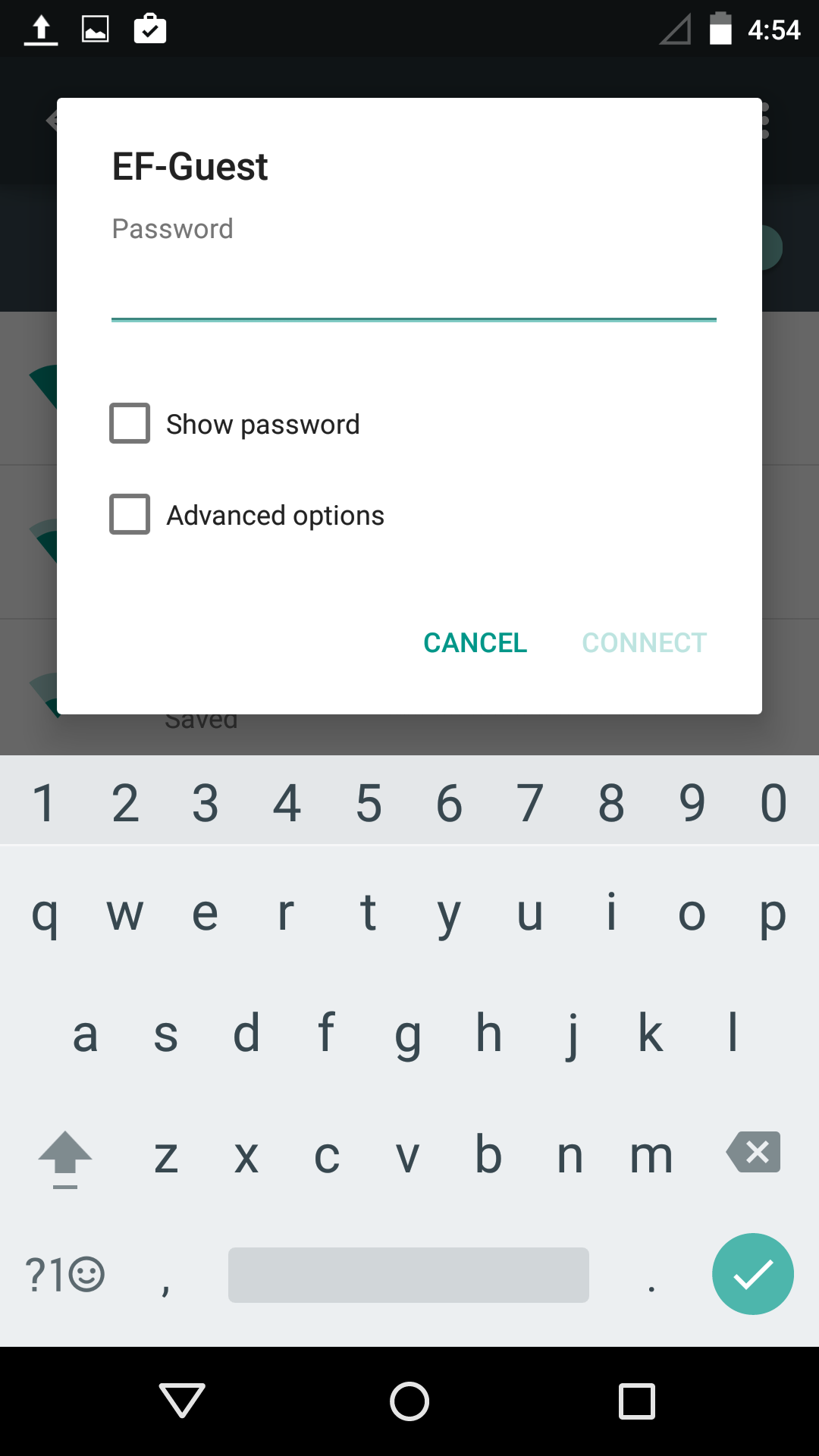
Once you’ve setup your WiFi you will see Connected under the WiFi name (Network SSID).
When connected to WiFi you will also see this wifi symbol on the notification bar across the top of your device: ![]()
This will let you know that you are connecting to WiFi and your 3G/4G data is not being used. It will also show you the signal strength for your WiFi connection.
Next time you are in proximity of the WiFi network, your device will remember to connect to it.
Monitor your data usage
When your device isn't connected to WiFi, it will use your plan's mobile data. Therefore, it is important to understand what is using your data when you're not connected to WiFi.
Your device has a built in data usage tracker inside the Settings app, which has the ability to help you monitor and control your data usage.
To access the data usage tracker, to go the Settings app > Data Usage.
Important note: Not all these settings will be available from device to device. Check your particular phone's documentation for a more thorough examination of your data usage settings.
Mobile data this will disable 3G/4G connection. Warning: if this is turned off it will prevent you from sending and receiving messages whenever you are off WiFi
Limit mobile data will disable your data once you’ve reached the set limit. To set the limit simply touch and drag the red line on the graph. (We do not recommend turning this option on as TextNow does not charge data overage fees.)
Alert me about data usage will give you a warning once you’ve reached the set data. To set the warning simply touch and drag the orange line on the graph.
Data usage cycle will allow you to view your past data usage history and will also let you change your data cycle. The graph will update accordingly.
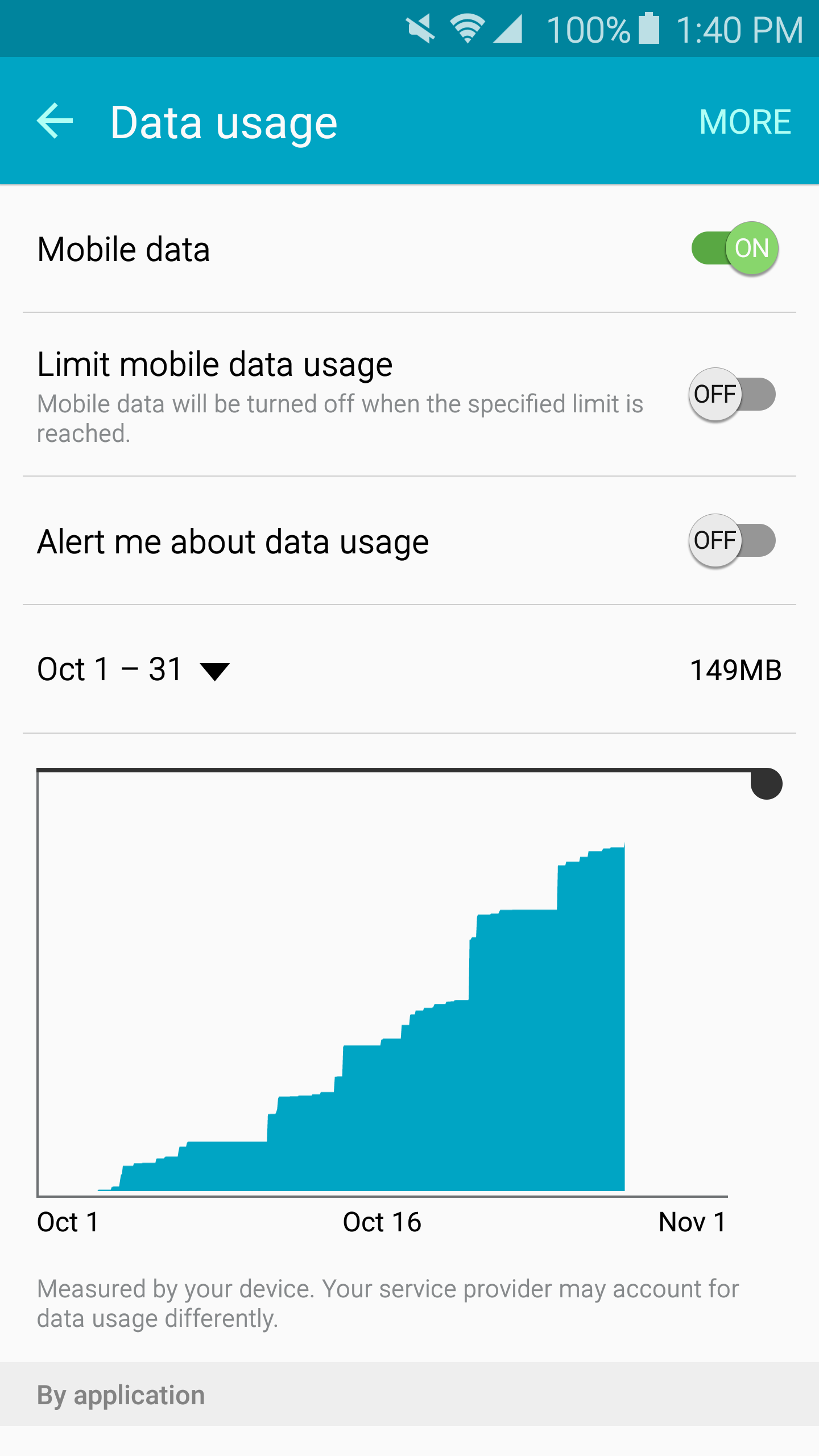
To know which apps are consuming the most data, scroll down and you will see the following:
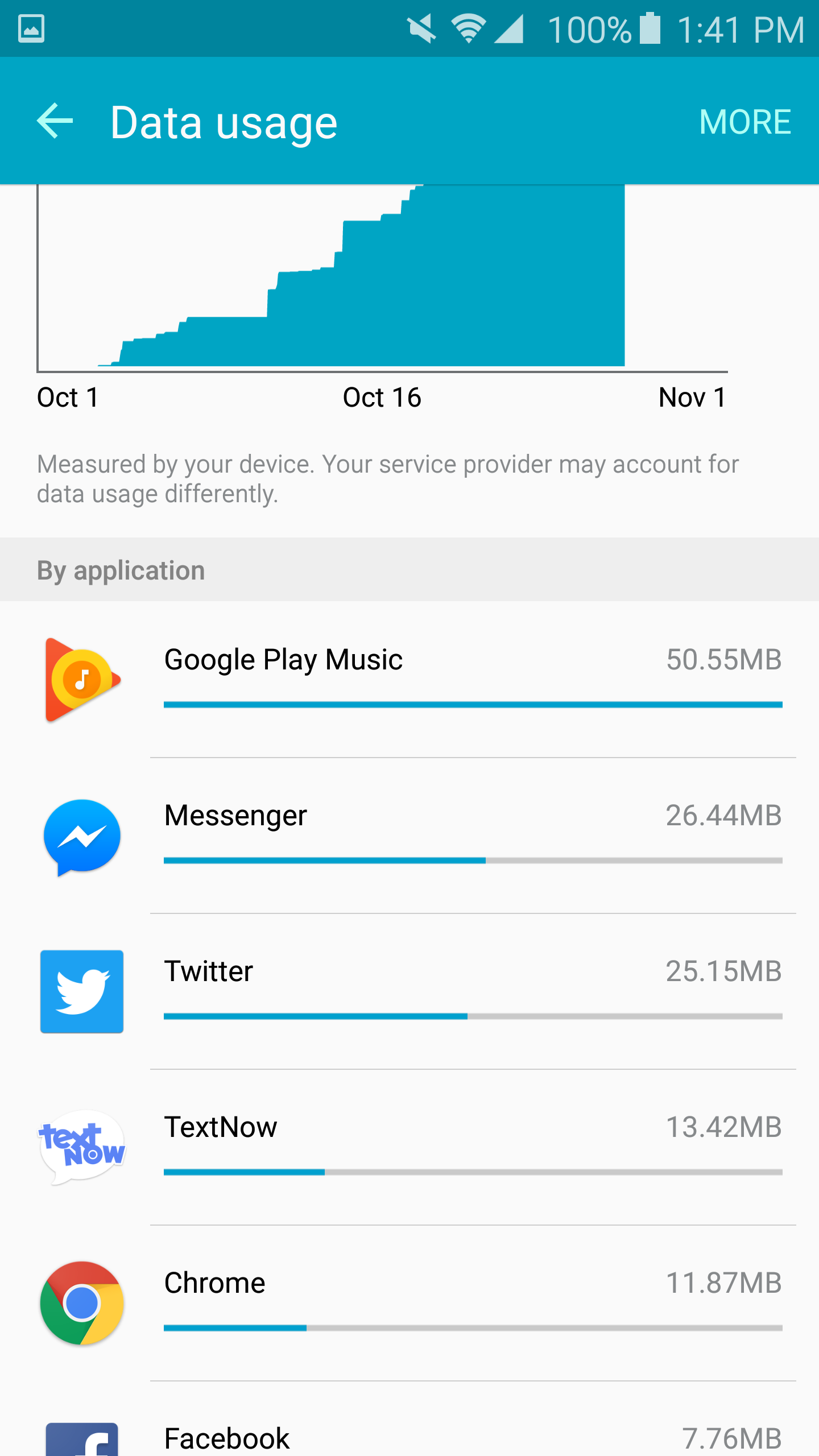
If a particular application is using too much data, you may limit the application's data usage when not being used by tapping the application in question and turn on Restrict app background data.
TextNow will never charge you for overages. When you exceed your plan's data limit, data access is still available at 2G speed.
Should you require more high speed mobile data, you can upgrade your plan at any time. You can do this by tapping on the My Account section of your TextNow app, or online at textnow.com in the Account tab.
Comments