Our TextNow app is the backbone of our TextNow service, and our developers and engineers are constantly making improvements and adding features.
If you're having problems with your TextNow service like dropped calls or calls not coming through, the very first step is to make sure your TextNow app is up-to-date:
On Android devices:
1. Tap on the Play Store app on your device. You may need to sign into your Google account if you haven't already.
2. Tap on the menu button in the top left-hand corner, and tap on My Apps & Games.
3. If there's an update available, TextNow will be in the Update section of the My Apps & Games page.
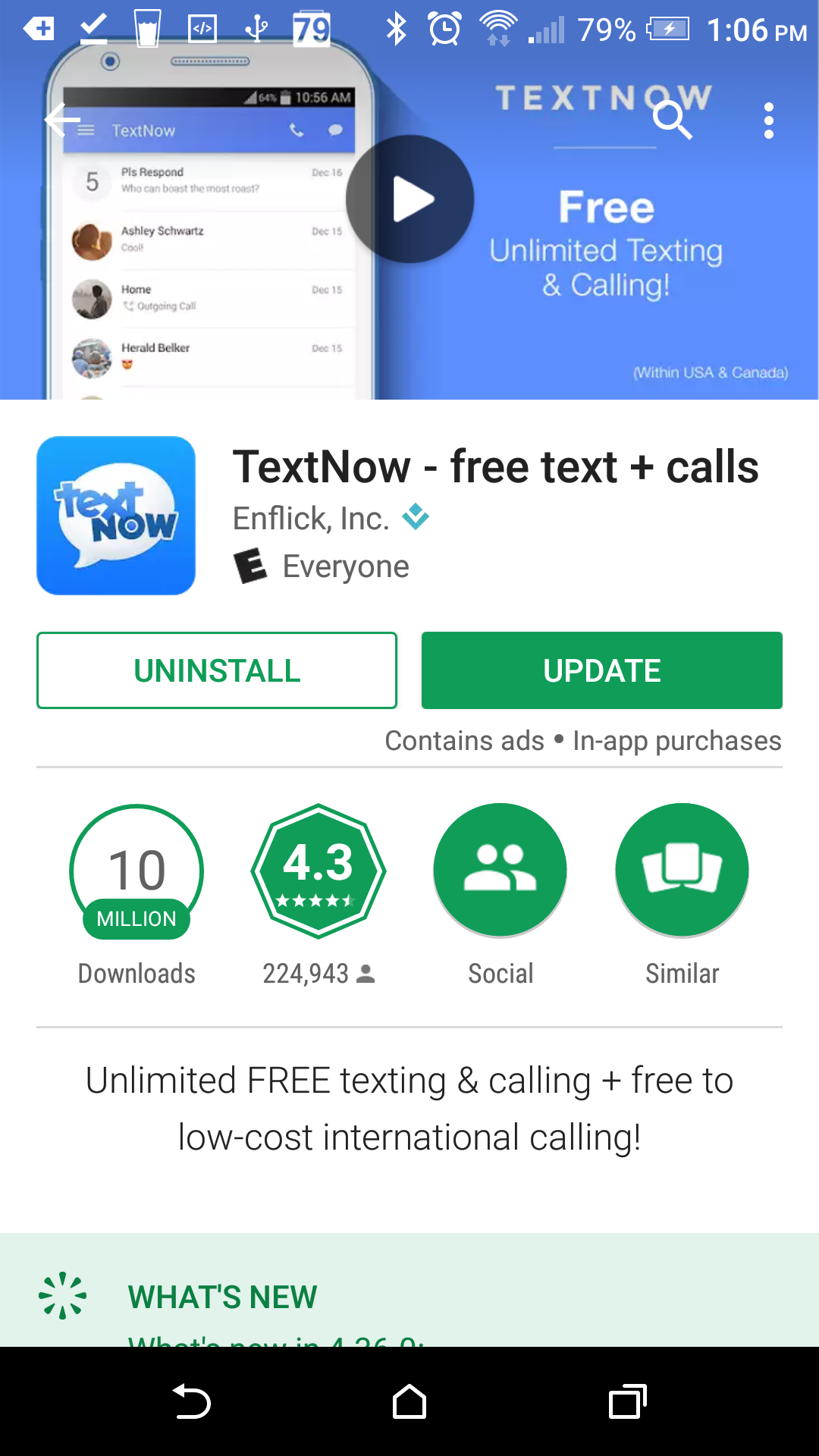
5. After the update completes, tap Open to reopen TextNow. You may have to sign back into TextNow after the app updates.
6. You can also set the app to automatically update. Tap on the button with the three dots in the upper right-hand corner and choose Auto Update .
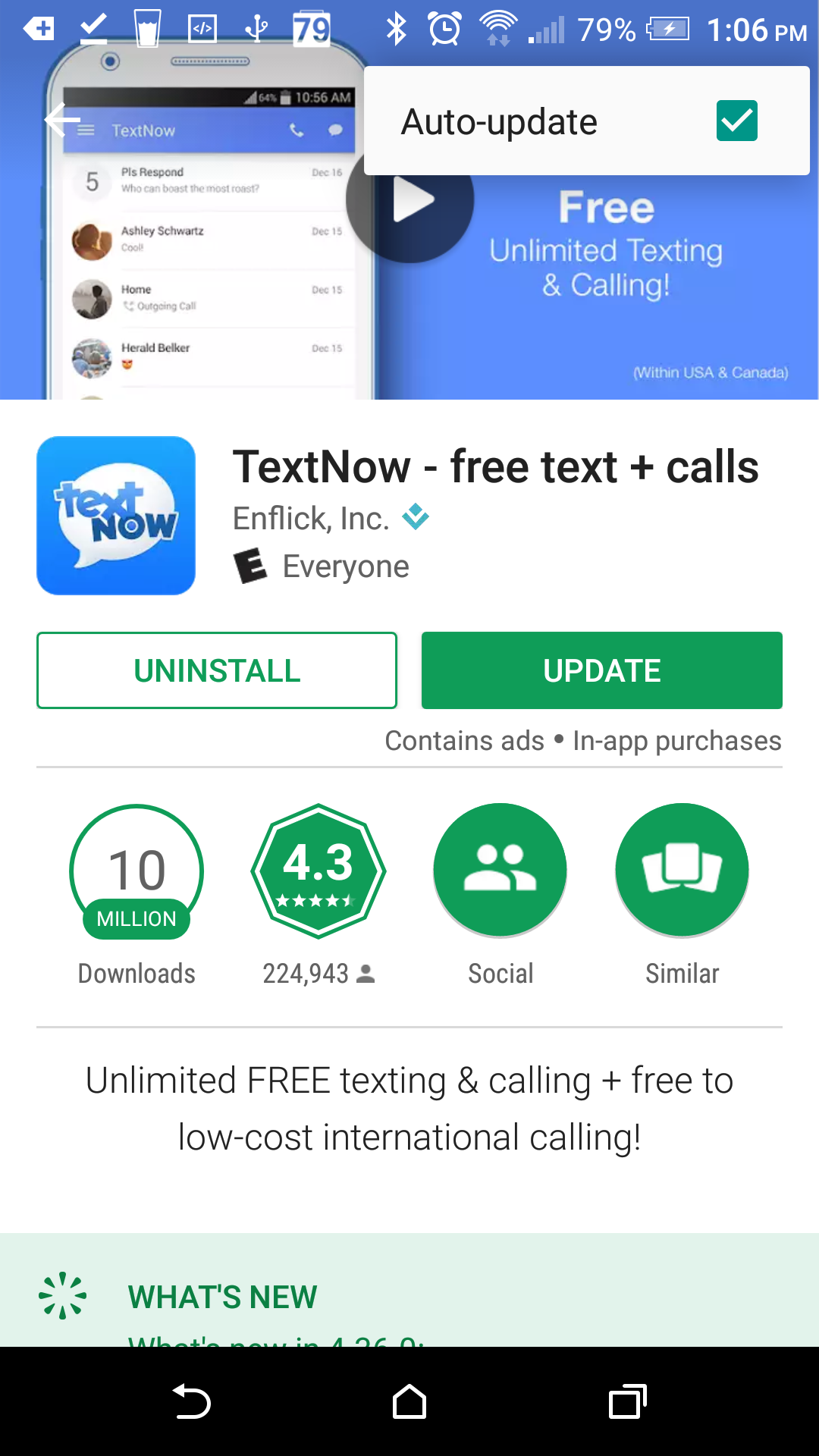
On IOS devices:
1. Tap on the App Store on your IOS device.
2. Tap on the Update button in the bottom right hand corner.
3. Find TextNow on the list, and tap Update to update the app.
4. Once the update is complete, tap Open to open your TextNow app.
You can also head on over to our Downloads page to find the latest version available for your device!
Comments