One of the most popular apps used on iOS devices is FaceTime, Apple's video-calling app. Phones activated with TextNow can use also use FaceTime - here's how!
How To Use FaceTime With TextNow
First step is to create an Apple ID if you haven't already. Click here to create an Apple ID online, or create one on your iOS device by going to Settings > iCloud > Create a new Apple ID.
Next, go to your Settings app and tap on FaceTime. Make sure FaceTime is on (the slider should be set to green, as you see in the image below). If you're currently logged out of your Apple ID, FaceTime will ask you to enter your Apple ID. To sign in on the FaceTime Settings page, tap on Use your Apple ID for FaceTime. (If you don't see it, then you're already signed in!)
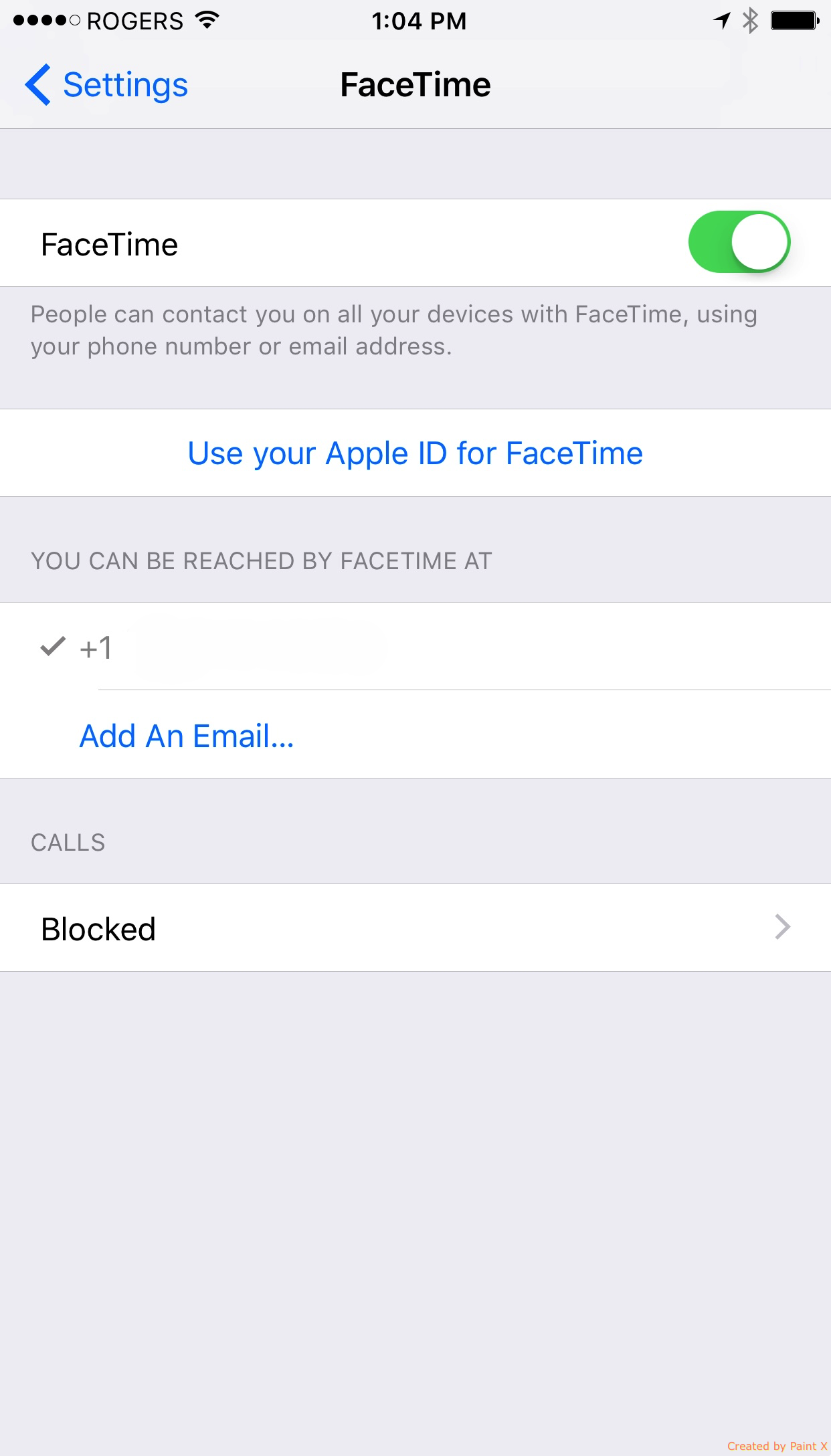
And enter your Apple ID and password.
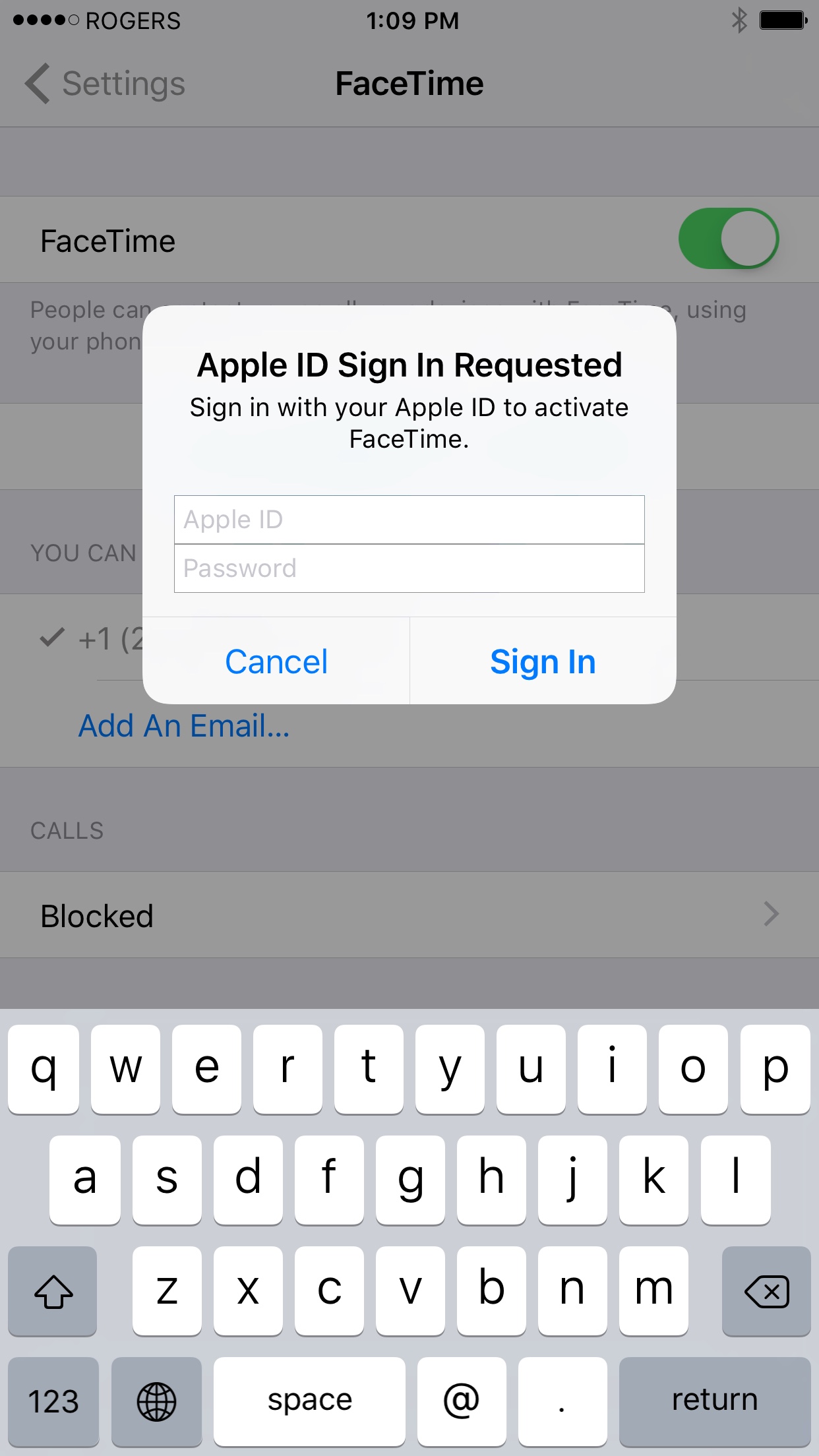
You can also add an email address by tapping Add An Email... on this same page.
Now, under Caller ID change the selection from the phone number to the email.
You're now ready to start using FaceTime.
To make a call, open the FaceTime app and choose either Video or Audio, and then enter your contact's phone number or email address. Note that FaceTime only works with other FaceTime users - you won't be able to video call a person if they're not also using FaceTime.
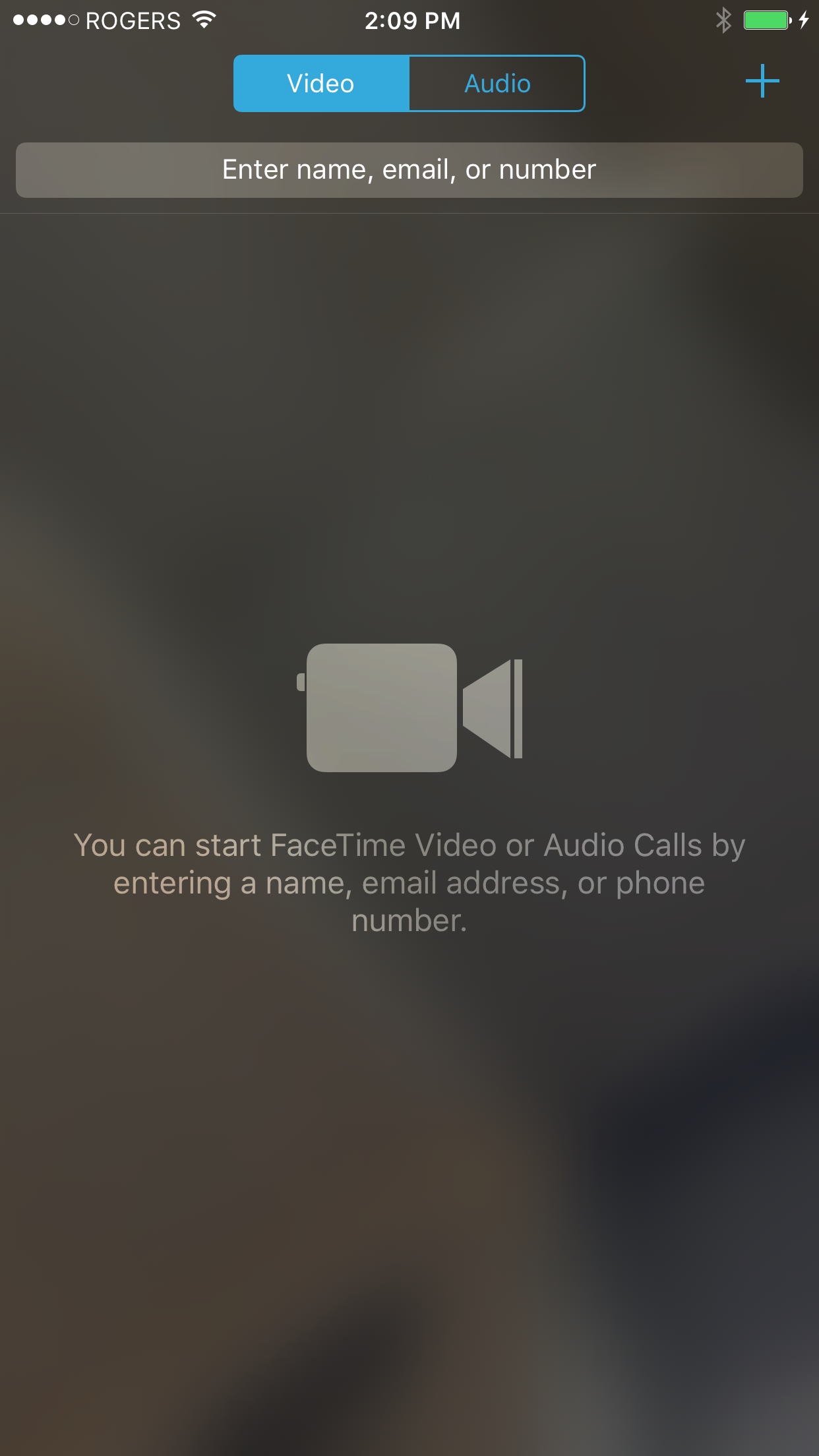
Comments