When your device isn't connected to WiFi, it will use your plan's mobile data. Therefore, it is important to understand what is using your data when you're not connected to WiFi.
Your device has a built in data usage tracker inside the Settings app, which will help you monitor and control your data usage.
To access the data usage tracker, to go the Settings app > Data Usage. Here's a quick rundown of the options you might see on your device:
Mobile data: This will disable 3G/4G connection. Warning: if this is turned off it will prevent you from sending and receiving messages whenever you are off WiFi
Limit mobile data: This will disable your data once you’ve reached the set limit. To set the limit simply touch and drag the red line on the graph. (We do not recommend turning this option on as TextNow does not charge data overage fees)
Alert me about data usage: This will give you a warning once you’ve reached the set data. To set the warning simply touch and drag the orange line on the graph.
Data usage cycle: This will allow you to view your past data usage history and will also let you change your data cycle. The graph will update accordingly
.
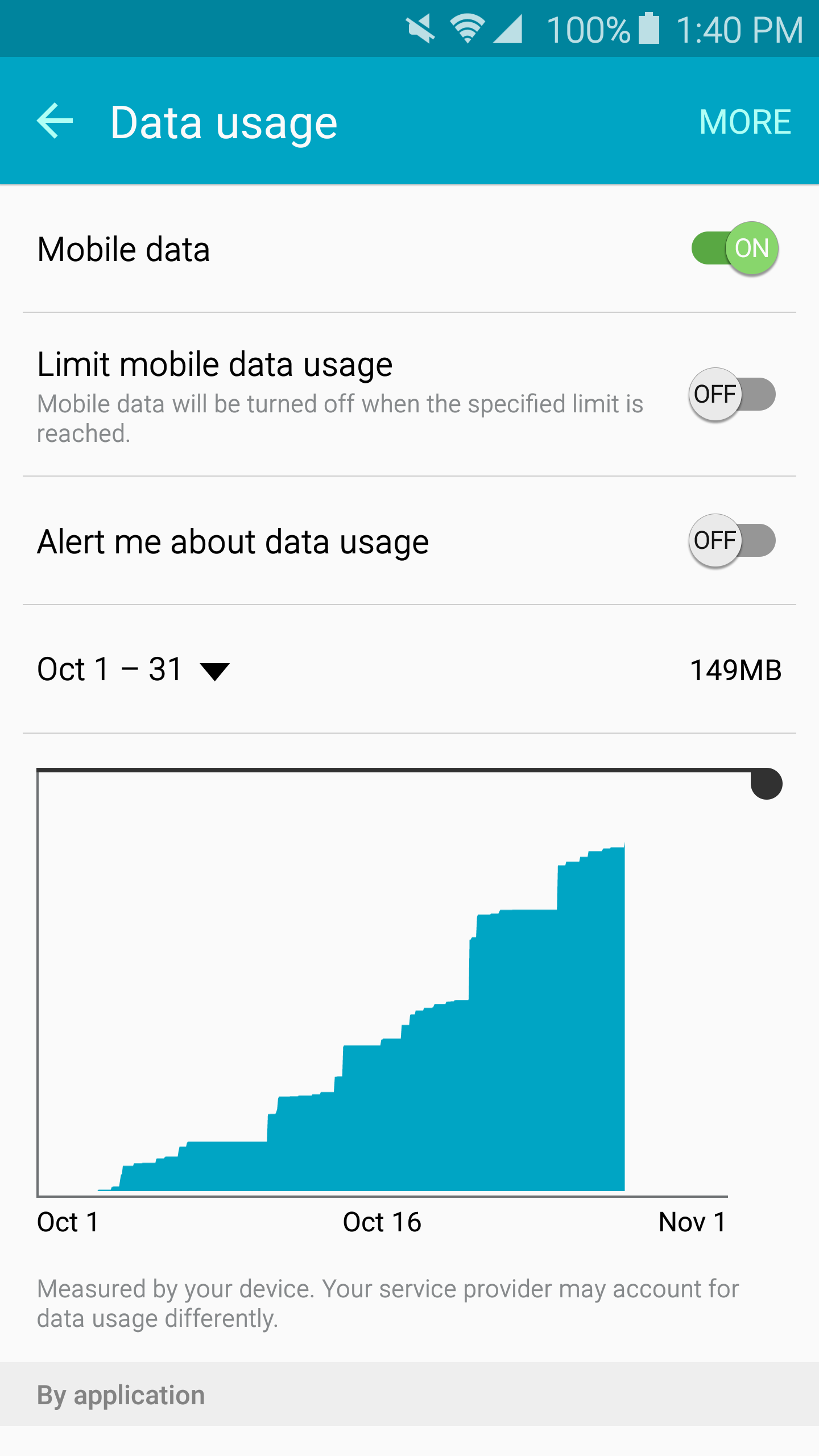
To know which apps are consuming the most data, scroll down and you will see the following
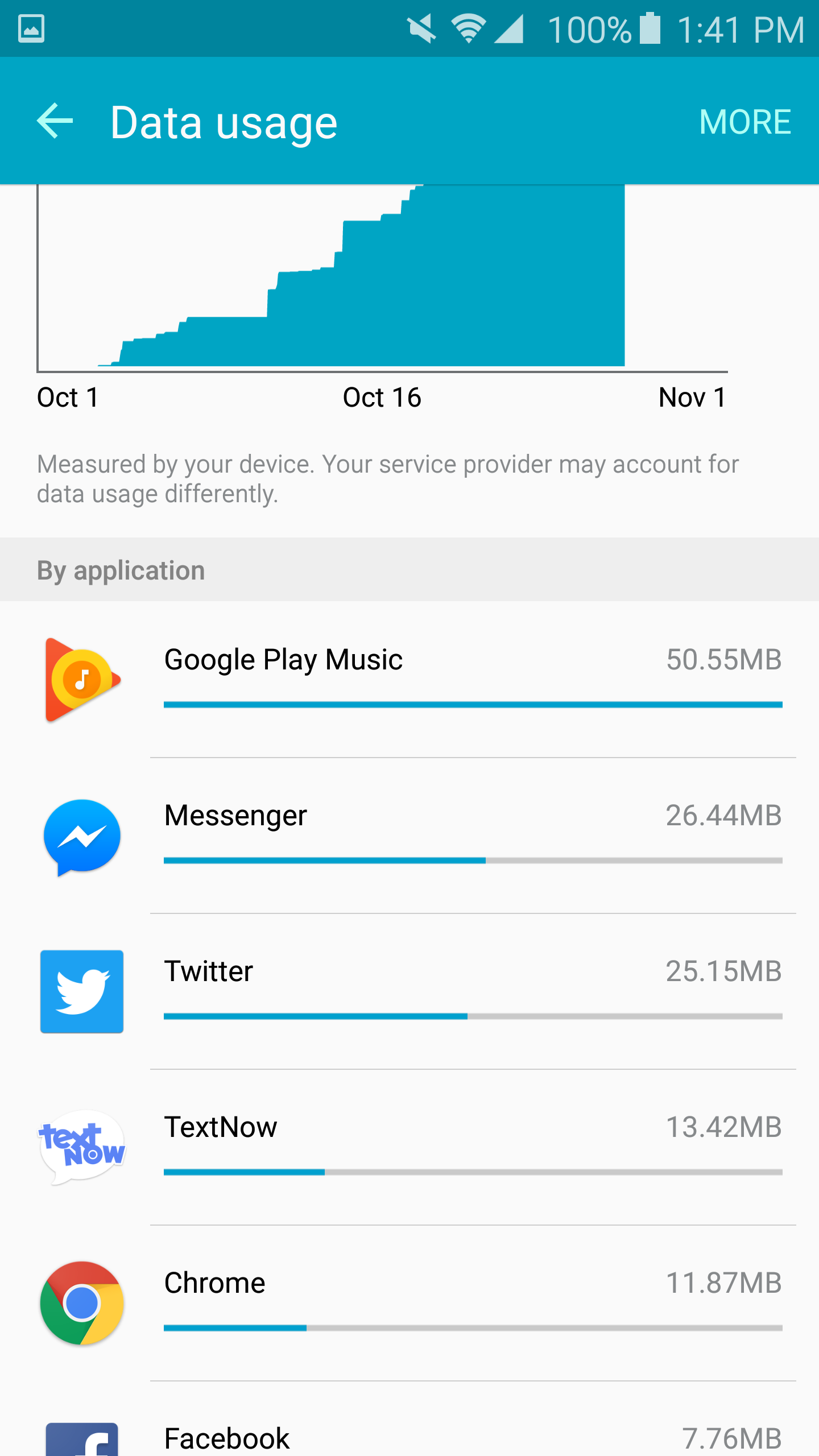
If a particular application is using too much data, you may limit the application's data usage when not being used by tapping the application in question and turn on Restrict app background data.
Note: On later Android OS's you will need to go to your apps settings to see how much data each one is using.
TextNow will never charge you for overages. When you exceed your plan's data limit, data access is still available at (reduced) 2G speed.
Should you require more high speed mobile data, you can upgrade your plan at any time, right here on your Account page.
Comments