If you would like to try calling over our website, you'll need to make sure the device you're using has a microphone available to use. Here's how to allow access to your microphone:
1. Log into your account here at www.textnow.com and go to your Conversations page. in the top left-hand side, click on the New Call button.

2. If a number pad comes up, your microphone is already set up. Otherwise, you'll see this screen:
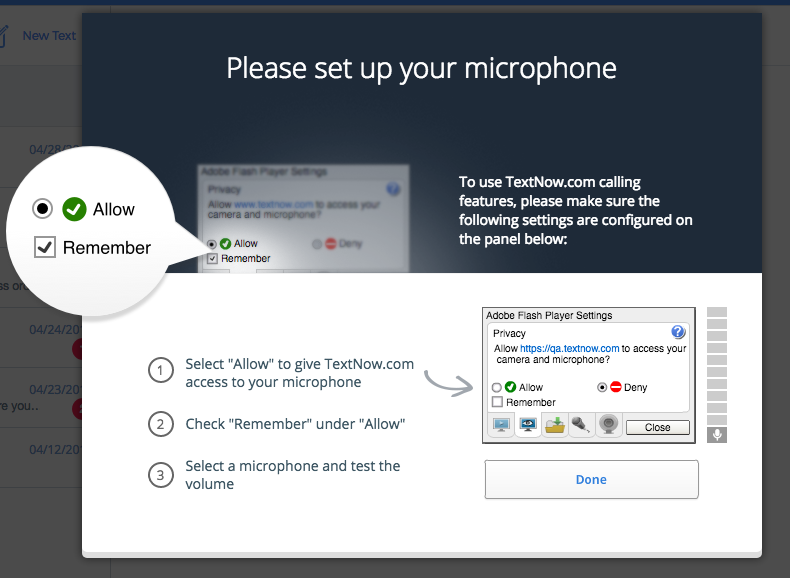
On that page, follow those instructions to select Allow and Remember on the Adobe Flash Player box.
3. If you don't see that pop-up, and you're still having problems with your microphone, you'll have to look into your settings on your browser. Each browser will have different settings; here's an example of how to do it in Chrome:
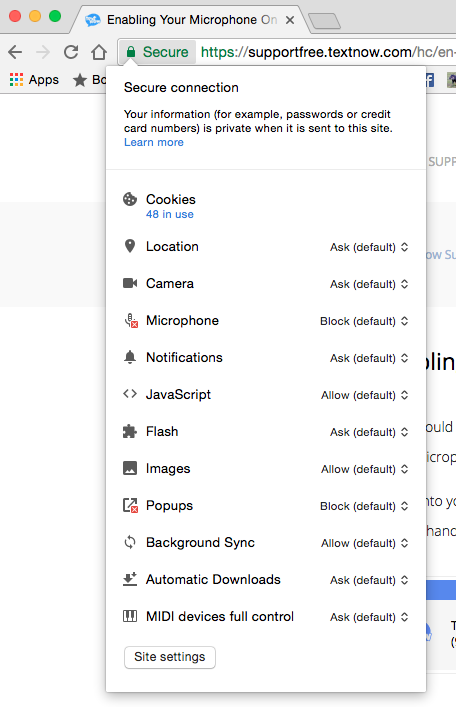
Click on the little picture of a lock in Chrome's address bar to bring up this menu. Next to Microphone, make sure you have Always allow on this site checked.
Comments