Streaming services (like Netflix, YouTube and Spotify) can use up a surprising amount of data from your data plan if you're not careful. While music streaming, like Spotify, uses a lot less data than video streaming from Netflix or YouTube, music streaming can still add up over time. Here's some settings you can use to prevent Spotify from eating up your data plan!
First, open the Spotify app on your device and navigate to the Your Library page. The Android and iOS Spotify apps are very similar, so we'll use the Android version here. From there, tap on the Settings icon (it's the one that looks like a little gear) in the top right hand corner:
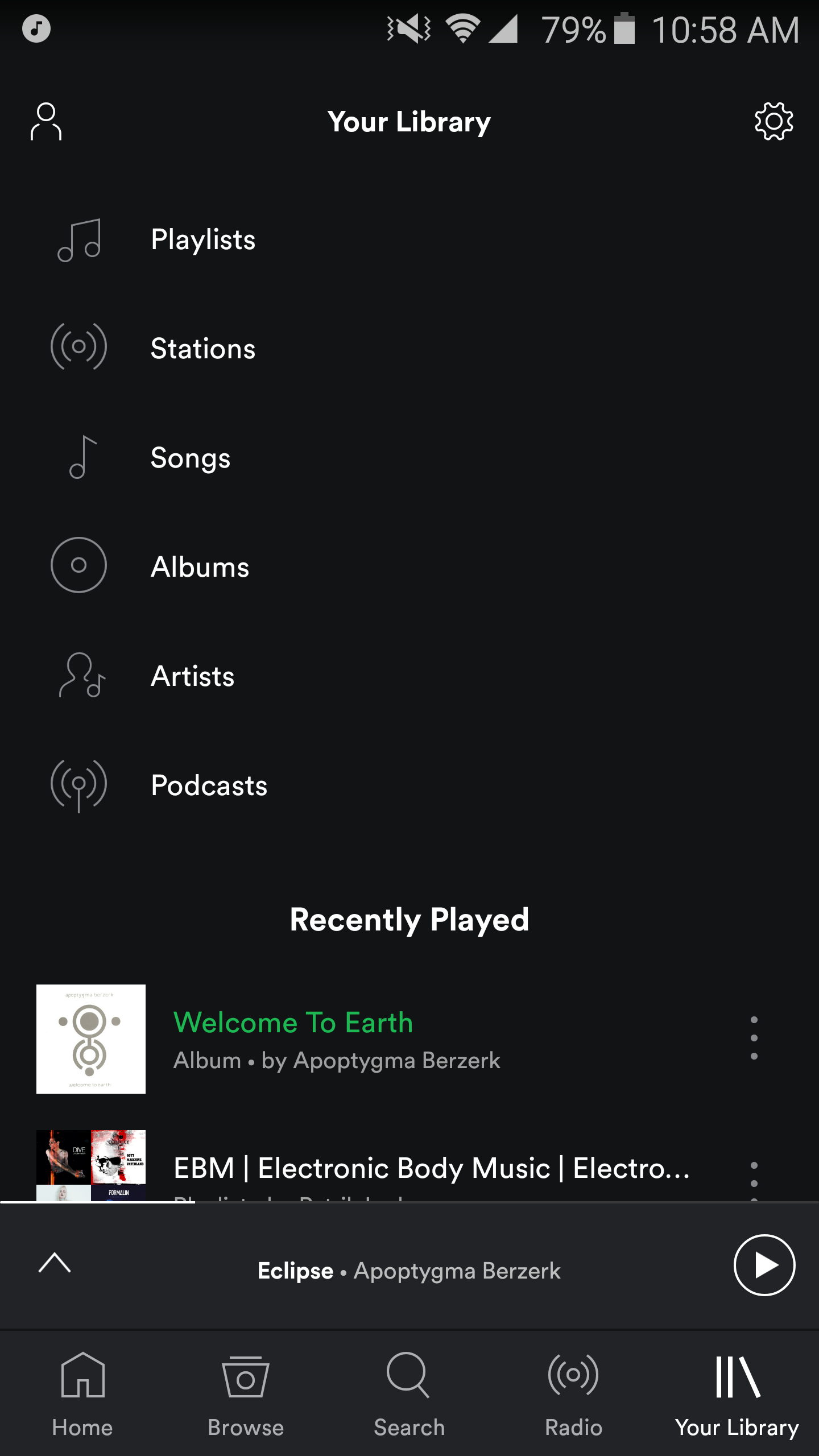
That will open the Settings page, as shown below. Near the top of the Settings page you can choose Offline mode, which means you'll only be able to play music and podcasts you've already downloaded to your device. If you've downloaded music or podcasts onto your device, turn this on as it will prevent Spotify from using your data plan if you're off wifi.
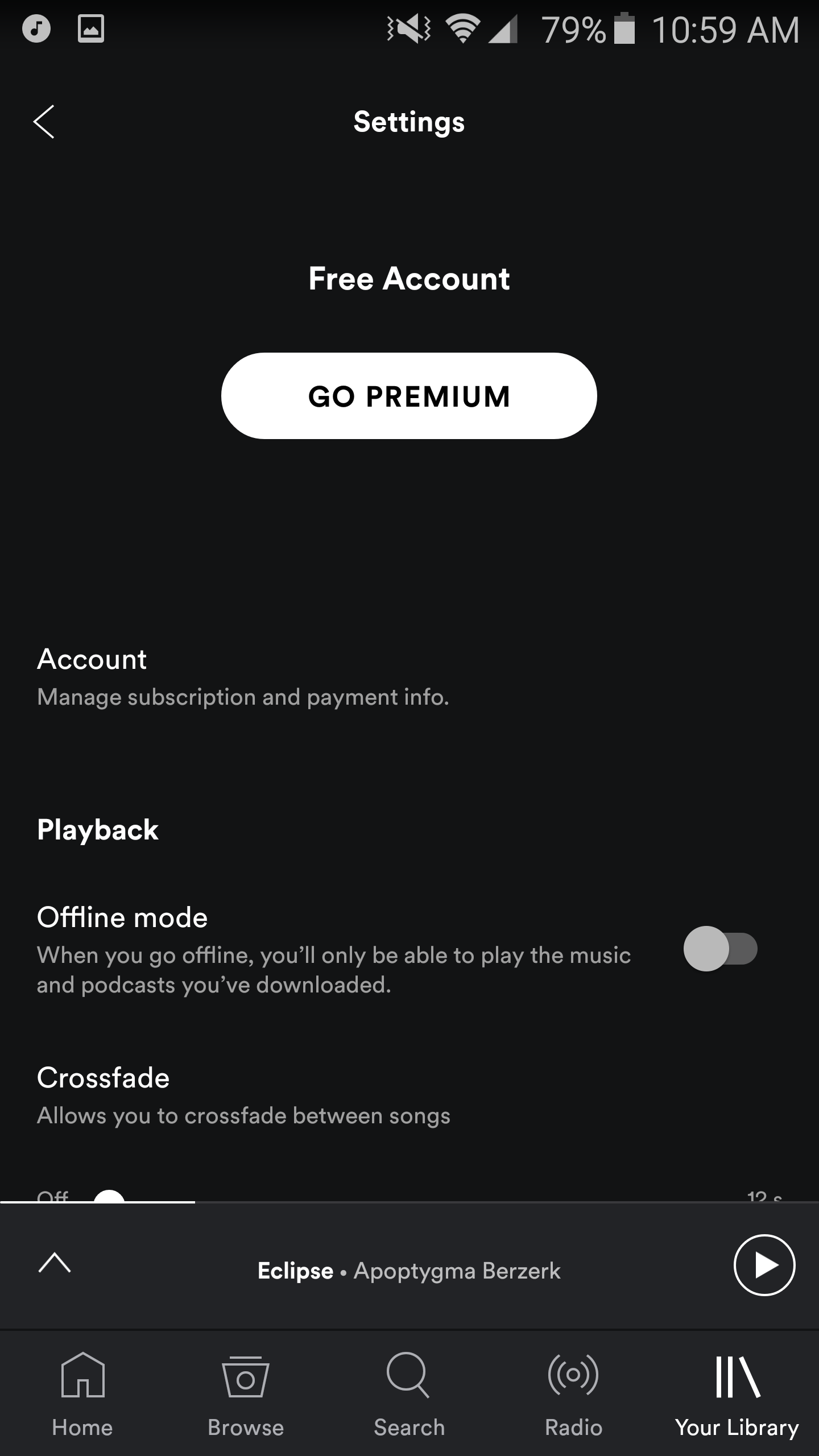
Keep scrolling down the Settings page to see the section under Playback marked Autoplay. Just like YouTube's autoplay feature, Autoplay is where Spotify will keep playing songs after your playlist or individual song is over that is in the same style or mood of the previous song. Keep this turned off to save on your data off wifi.
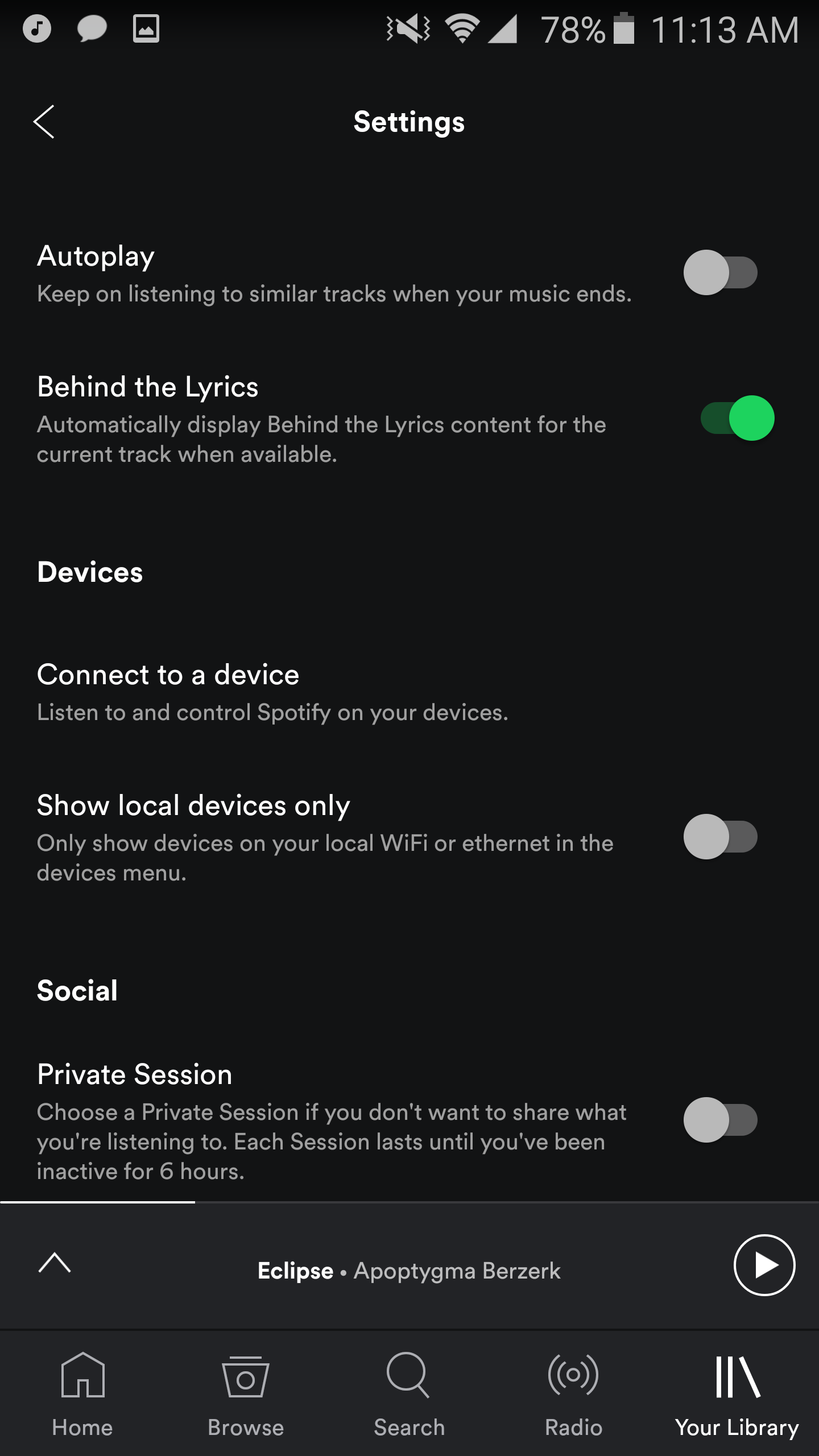
And finally, keep scrolling a little further down until you see the Music Quality section. You can set the streaming quality to taste - the lower the quality, the less data is used, and you can experiment with how it sounds at different streams. You can also switch Download using cellular off to prevent Spotify from downloading or streaming while off wifi.
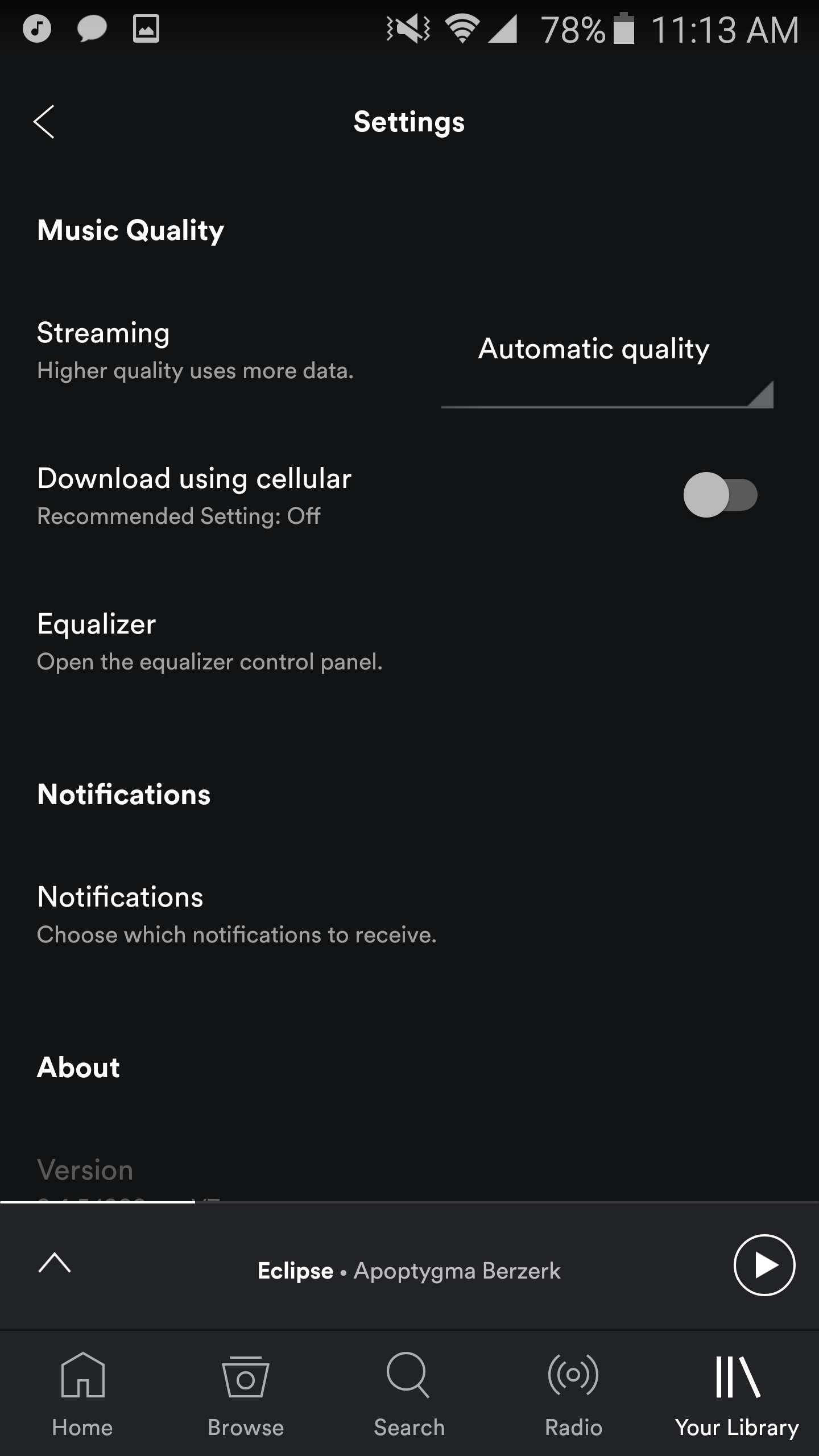
Comments